Cloud SQL for MySQL launches IAM database authentication
When enterprise IT administrators design their data systems, security is among the most important considerations they have to make. Security is key to defining where data is stored and how users access it. Traditionally, IT administrators have managed user access to systems like SQL databases through issuing users a separate, dedicated username and password. Although it’s simple to set up, distributed access control requires administrators to spend a lot of time securing each system, instituting password complexity and rotation policies. For some enterprises, such as those bound by SOX or PCI-DSS rules, these measures may be required in each system for regulatory compliance. To minimize management effort and the risk of an oversight, IT administrators often prefer centralized access control, in which they can use a single hub to grant or revoke access to any system, including SQL databases.
To achieve that centralized access control, we’ve released IAM database authentication for Cloud SQL for MySQL into general availability. With IAM database authentication, administrators can use Cloud Identity and Access Management (IAM), Google Cloud’s centralized access management system, to govern not only administrative access, but also connection access for their MySQL databases. With Cloud IAM, administrators can reduce the administrative effort associated with managing passwords for each Cloud SQL database. Furthermore, with Cloud Identity’s robust password security system, administrators can establish a strong, unified security posture and maintain compliance across all Google Cloud systems, including Cloud SQL.
With IAM database authentication, end-users can log in to the Cloud SQL database with their Cloud Identity credentials. First, users log in to Google Cloud. When ready to access the database, the user uses gcloud or the Google Cloud API to request an access token and then presents their Google username along with the token to the database instance in order to log in. Before the user can log in to the database, Cloud IAM checks to make sure that the user has permission to connect. Compared with the database’s built-in authentication method, IAM database authentication means users have one less password to manage. Both individual end users and applications can use IAM database authentication to connect to the database.
How to Set Up IAM Database Authentication
To illustrate with an example, let’s say the IT administrator team at a retailer named BuyLots wants to let Prashanth from the data analyst team authenticate to a new US Reporting MySQL database instance running in Cloud SQL. Prashanth already has a Cloud Identity account.
First, the administrator goes to Cloud IAM and grants Prashanth’s Cloud Identity account the Cloud SQL Instance User role. This ensures that Cloud IAM will respond affirmatively when Cloud SQL checks to see if Prashanth should be allowed to access the database during login.
Next, the administrator heads to Cloud SQL and edits the configuration of the US Reporting database instance, enabling IAM database authentication by turning on the “cloudsql_iam_authentication” flag.
After that, the administrator creates a new MySQL user account for Prashanth on the US Reporting database instance, selecting Cloud IAM for the authentication method. The administrator submits Prashanth’s full Cloud Identity username (“prashanth@buylots.com”). The administrator notes that because of MySQL character limits, Prashanth’s MySQL username is his Cloud Identity username without the domain (“prashanth”).
Finally, the administrator needs to open up MySQL and explicitly grant the appropriate privileges to Prashanth so that he can access the correct tables with the right level of permissions. While Cloud IAM handles authentication, Cloud SQL still uses MySQL’s privilege system to determine what actions the user is authorized to perform. New IAM database authentication MySQL users have no privileges when they are created. The administrator grants Prashanth read access to all tables in the sales database in the US Reporting database instance.
mysql > GRANT SELECT ON sales.* TO ‘prashanth’ ;mysql > FLUSH PRIVILEGES;
The administrator has now successfully set up Prashanth to connect to the Cloud SQL for MySQL instance using IAM database authentication.
How to Log in with IAM Database Authentication
It’s time for Prashanth to log in to the US Reporting database instance to pull some data for his monthly report. Prashanth uses the Cloud SDK from his laptop to access Google Cloud. For his MySQL queries, Prashanth uses the MySQL Command-Line Client, and he connects to BuyLots databases through the Cloud SQL Auth proxy. Prashanth uses the Cloud SQL Auth proxy because it makes connecting simpler. The proxy directs connection requests so that US Reporting looks local to Prashanth’s MySQL Command-Line Client. Furthermore, the Cloud SQL Auth proxy takes care of SSL encryption for him, so Prashanth doesn’t have to worry about self-managed SSL certificates.
First, Prashanth uses the Cloud SDK to log in to Google Cloud and enters his Cloud Identity credentials through the web browser.
$ gcloud auth login…You are now logged in as: [prashanth@buylots.com].…
Next, Prashanth fires up the Cloud SQL Auth proxy. Prashanth passes in the instance connection name and the port number for the MySQL connection request to use. Since Prashanth already logged in earlier to Google Cloud, the Cloud SQL Auth proxy can use Prashanth’s Cloud SDK credentials to authorize his connections to the instance.
&./cloud_sql_proxy -instances=buylots:us-central1:us-reporting=tcp:3306
Lastly, Prashanth uses a command to connect to MySQL from his operating system’s command line interface. For the MySQL username, Prashanth passes in his Cloud Identity username, leaving off the BuyLots domain name. In place of a traditional MySQL password, Prashanth passes in a command invoking the Cloud SDK to return his Cloud Identity access token. Prashanth also has to specify the cleartext option in the connection request. Since he’s using the Cloud SQL Auth proxy, he can indicate that the host is local.
$ mysql --user=prashanth --password=`gcloud auth print-access-token` --enable-cleartext-plugin --host=127.0.0.1 --port=3306Prashanth has now connected to his Cloud SQL for MySQL database using IAM database authentication!
Learn More
With IAM database authentication, enterprise IT administrators can now further secure access to Cloud SQL databases and centrally manage access through Cloud IAM. To learn more about IAM database authentication for Cloud SQL for MySQL, see our documentation.
Akhil Jariwala
Product Manager
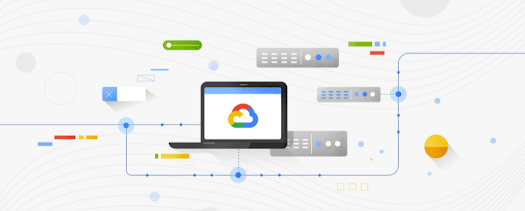





Comments
Post a Comment